Move/Copy
Move objects
A marked object can be moved in the following ways:
Manually: Drag the object while holding down the left mouse button and drop it. If the grid is turned on, the object will be dropped at the nearest grid point.
Tip: Holding down the Ctrl key copies the object.
Use the cursor keys to move the object by the set grid base:
1 × the set grid base (X or Y): Cursor
5 × the set grid base (X or Y): Shift + Cursor
Change the coordinates of the object in the element properties list.
Select > Move: In the Move selected elements dialog, you can enter the new coordinates of the element absolute to the origin or relative to the current reference point. The entry can be made in
Cartesian (rectangular coordinates)
or
polar coordinates (cylindrical coordinate system).
Cartesian coordinate system:
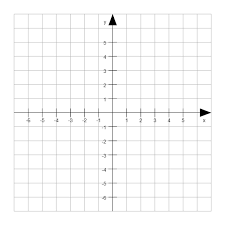
Cylindrical coordinate system:
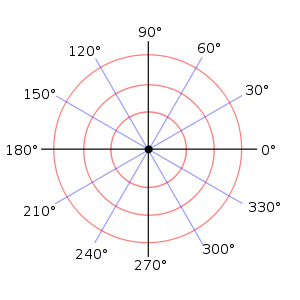
If you want the object to be duplicated when you move it, check the box next to Apply action to copy.
Rotating objects
In the Rotate selected elements dialog (Select > Rotate), you can enter the rotation angle and the rotation point. The rotation point can be entered absolute to the origin or relative to the current reference point. The entry can be made in Cartesian or polar coordinates. If you want to duplicate the object when rotating, check the box next to Apply action to copy.
Mirroring objects
You can use the Mirror selection dialog (Selection > Mirror) to mirror one or more selected elements horizontally or vertically. You can either select the position of the mirror axis using one of the default options or enter it manually (X or Y coordinate of the vertical or horizontal axis). If you want to duplicate the object when mirroring, check the box next to Apply action to copy.
Copying objects
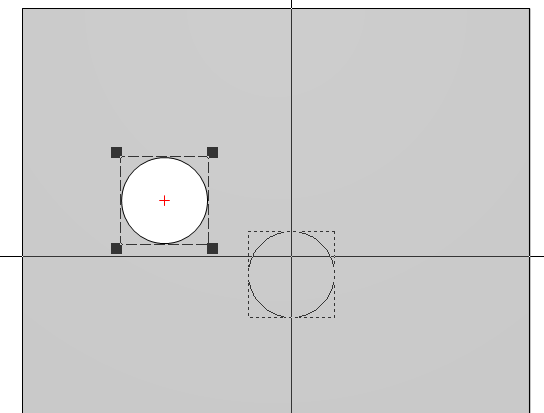
Objects can be copied in several ways:
Ctrl + drag and drop: Drag the object while holding down the Ctrl key and the left mouse button and drop it. If the grid is turned on, the object will be dropped at the nearest grid point.
Copy and Paste: Copy with Ctrl + C (copy) and paste with Ctrl + V (paste): The copy will be pasted slightly offset.
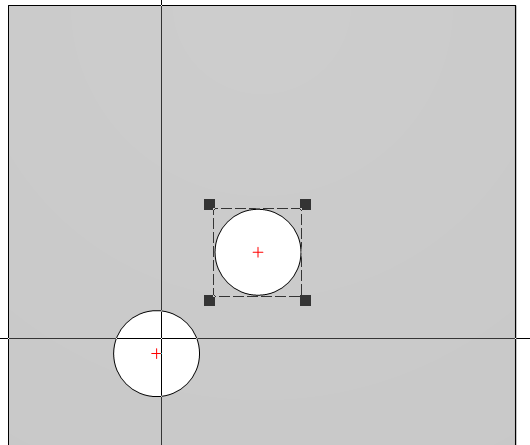
Ctrl + C and Ctrl + V on the current front panel: the copy will be inserted slightly offset.
Ctrl + C and Ctrl + V from one front panel onto another: The copy will be inserted in the new file at the same coordinates as in the original file.
Copying with the “Move” dialogs: The Move, Rotate, and Mirror dialogs each contain the option to create a copy of the object.
