Line, rectangle, ellipse
Icon |
Menu bar |
Keyboard shortcut |
|---|---|---|
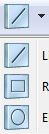
|
Insert > Engraving element > Line/Rectangle/Ellipse |
Shift + L/R/E |
You can use the line, rectangle, and ellipse engraving elements to add graphic elements to labels.
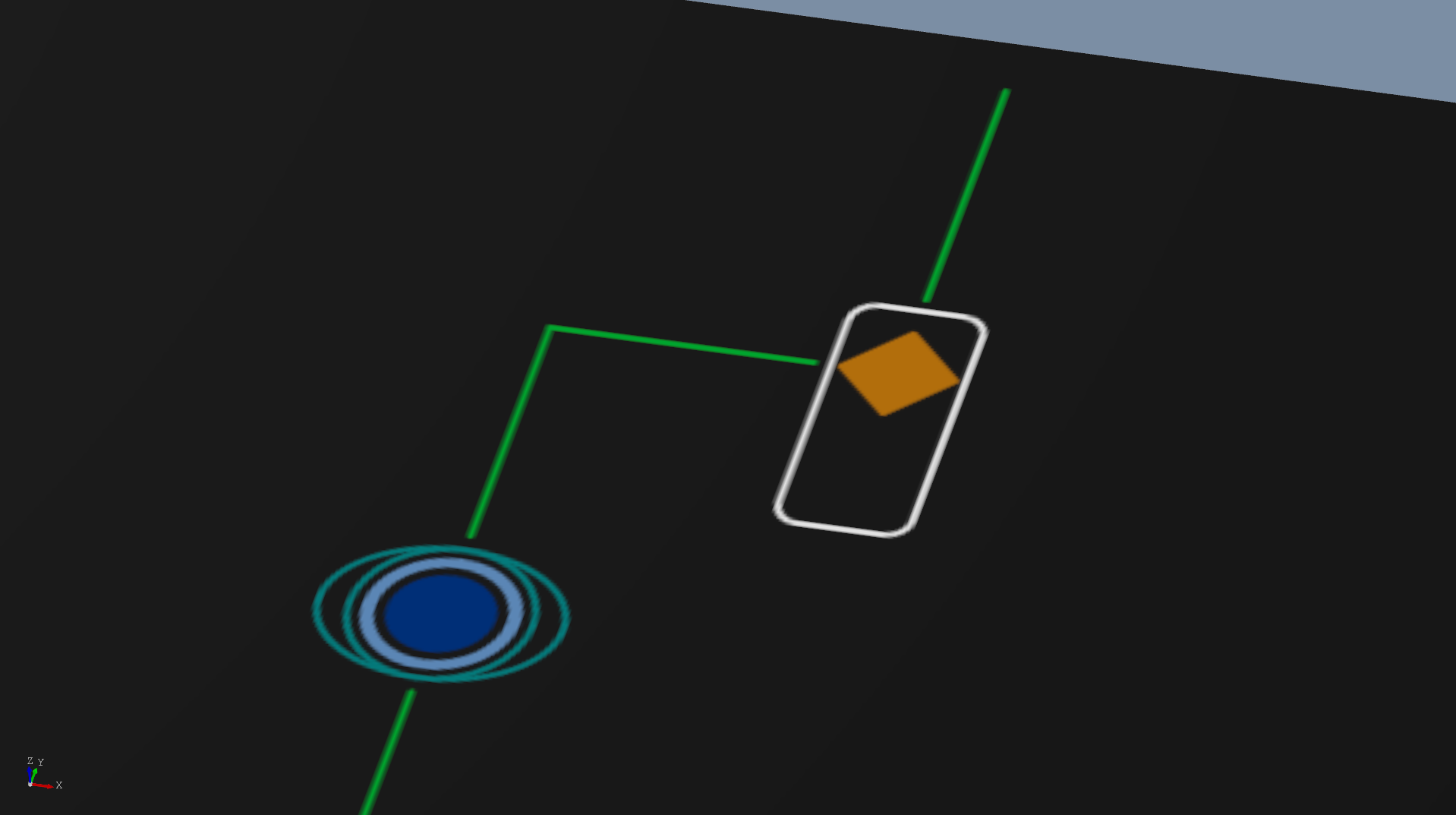
Function properties
Parameters |
Description |
|---|---|
Type |
Choose between line, rectangle, and ellipse if necessary. |
Fill surface |
When checked, the area enclosed by the gravure line is plotted to the gravure line’s depth (rectangle and ellipse). |
Length |
Line length (without factoring in the tool diameter). |
Width |
Width of the rectangle/ellipse (without factoring in the tool diameter). |
Height |
Height of the rectangle/ellipse (without factoring in the tool diameter). |
Corner radius |
Radius of the rectangle’s four corners (without factoring in the tool diameter). |
Rotation angle |
Rotation angle of the engraving element around its reference point. |
Line width |
You can set the width of the gravure line however you like via the rotary field. If the box next to Tool diameter is checked, the line width is determined by the set tool. |
In-fill color |
Color of the paint used to in-fill the gravure line. By selecting “No in-fill color,” the engraving remains blank. |
Tool |
The width of the gravure line is determined by the tool’s diameter as long as the box next to Tool diameter is checked. If you check the box next to Select automatically under Tool, the largest possible tool will be used. |
Place on reverse side |
Check the box next to this option if the engraving should be made on the reverse side of the panel. Please note that the appearance of the engraving element on the reverse side will be mirrored. |
Cut after surface finishing |
Only for powder-coated panels. The check mark for engraving elements is set by default and cannot be deselected. For more information, see Subsequently milling elements. |
Do not produce element |
When the box next to this option checked, the element appears in the file for informational purposes only, but will not be produced. For more information, see Non-produced elements. |
Print/In-fill |
Here, you determine whether the engraving in question is to be printed or in-filled. The global setting from the front panel’s properties dialog is used by default. |
